Using A Template
You can use a template created previously to send out an e-sign request. How you do this depends on whether you are using the AI e-signature agent or the legacy approach. If using the legacy approach, you can login to DocEndorse.com and go to the hub page, then click the "Use template" workflow. If the "use template" workflow is not visible on the hub page, click the green menu button at the top of the page to open the flyover menu and click the "use template" workflow from there. You can also locate the template in the "Templates" Page and click "use template" from the options dropdown, which will launch the 3-step "create template workflow", then:
-
Upload a template that was previously created. See Creating A Template. This will load the document(s) that were used to set up the template, the categories that were created for each type of recipient, the title, and the message associated with the template, if any.
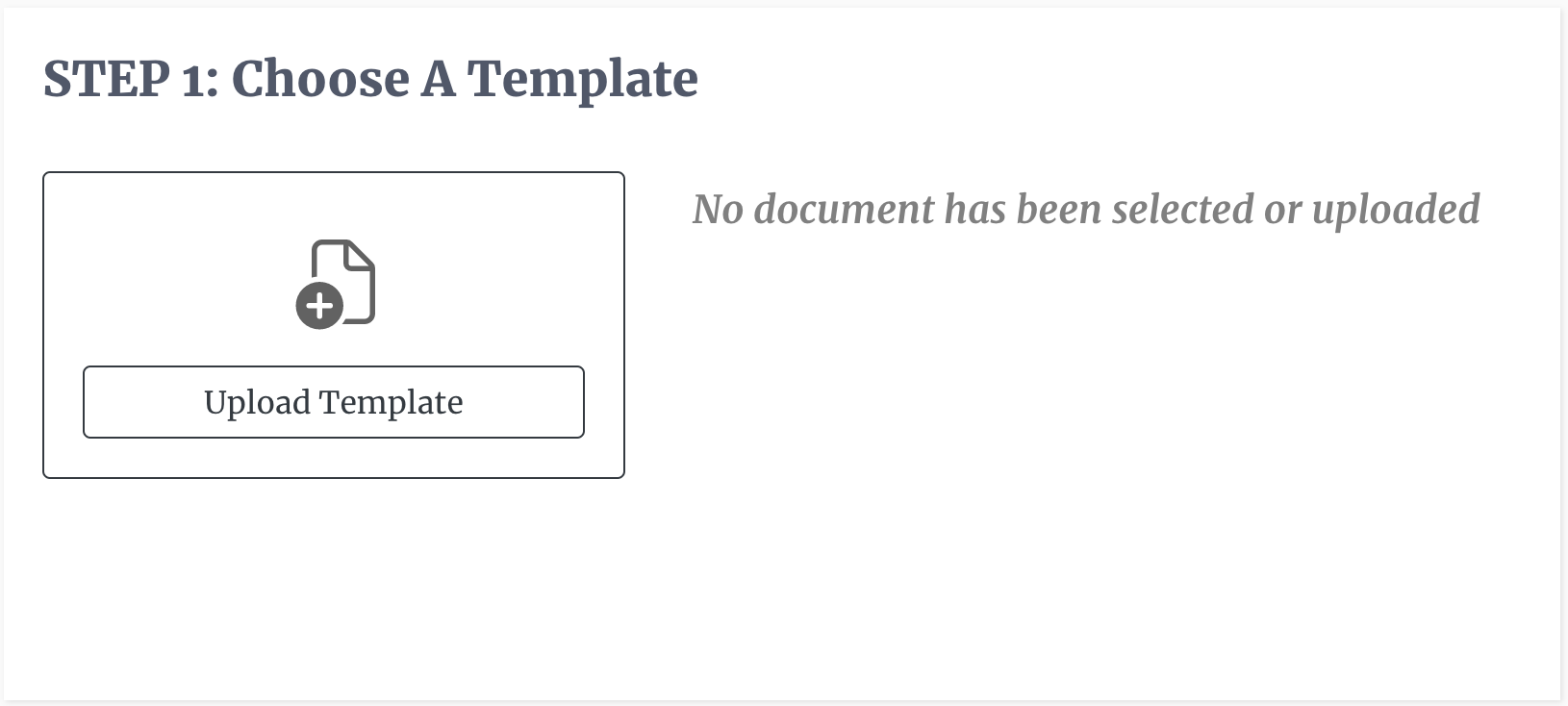
-
In step two, you assign an email address, a name, and a role to each recipient classification that was loaded. If you have the appropriate plan, you can also request signer attachments and password-protect the e-signature request at this stage.
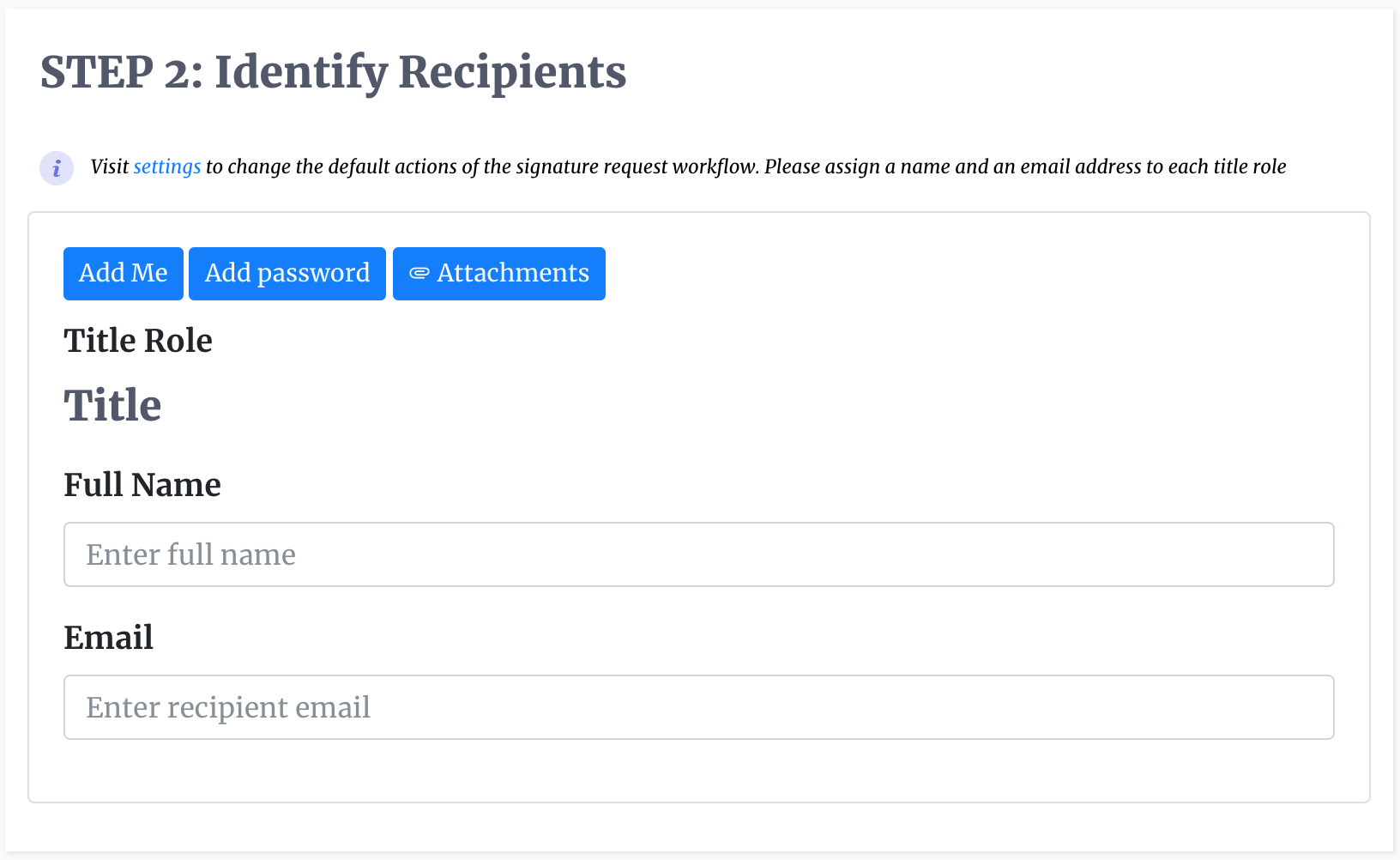
-
In the final step, you can edit the title and the message, if any are present, or leave them as is. You then send the request to each recipient.
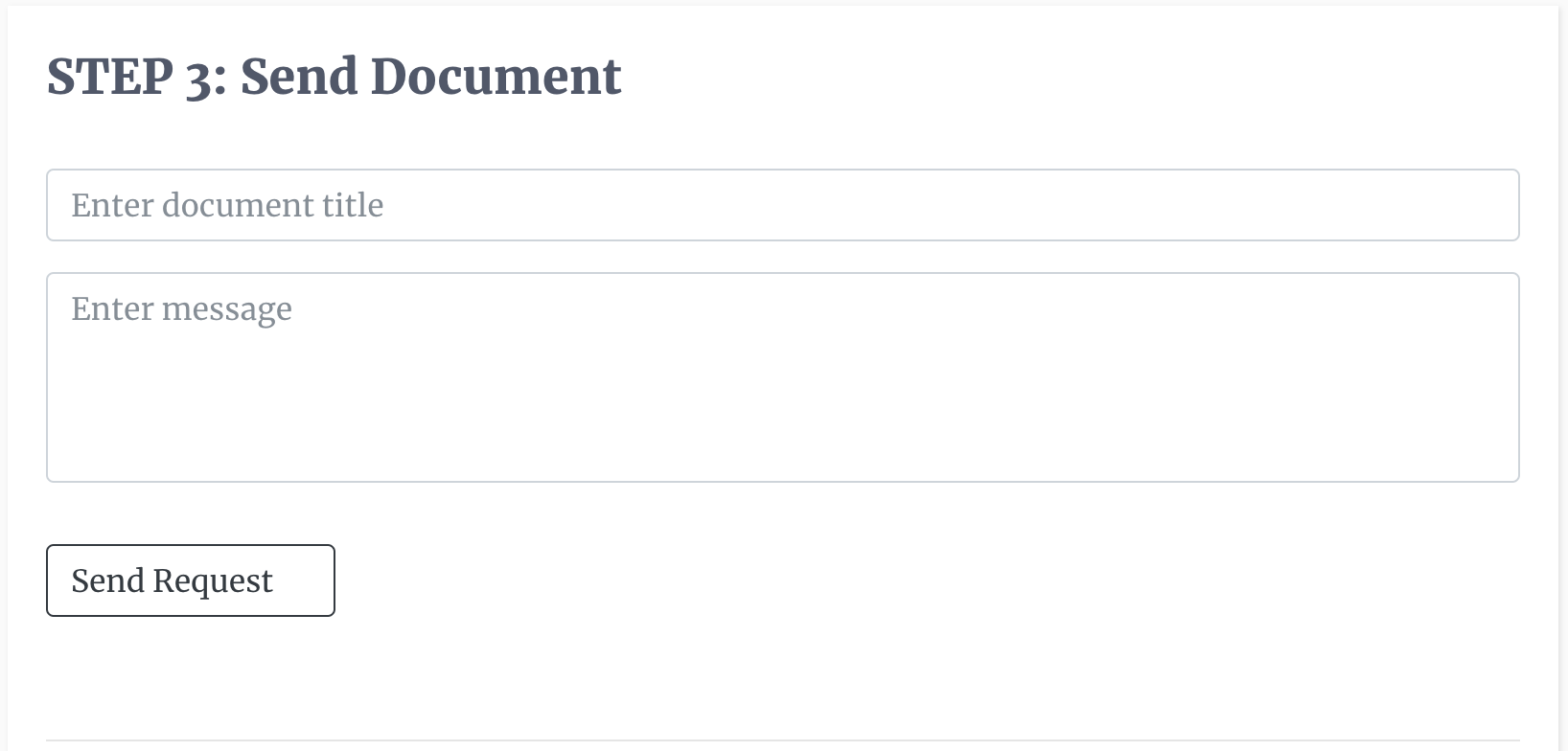
If using the AI e-signature agent, you simply go to the hub page and tell the agent that you want to use a template to send out an e-sign request. You can say any variation of the following prompts:
- "I want to use a template to send out an e-sign request."
- "I want to use template 'NDA Agreement' to send an e-sign request to John and Mary"
- "How do I use a template"
If you are using a third party chat assistant you would enter the same instructions in the chat window and follow the asistant's guide. Keep in mind that you must login to our platform from the third party app before you can start workflows there.