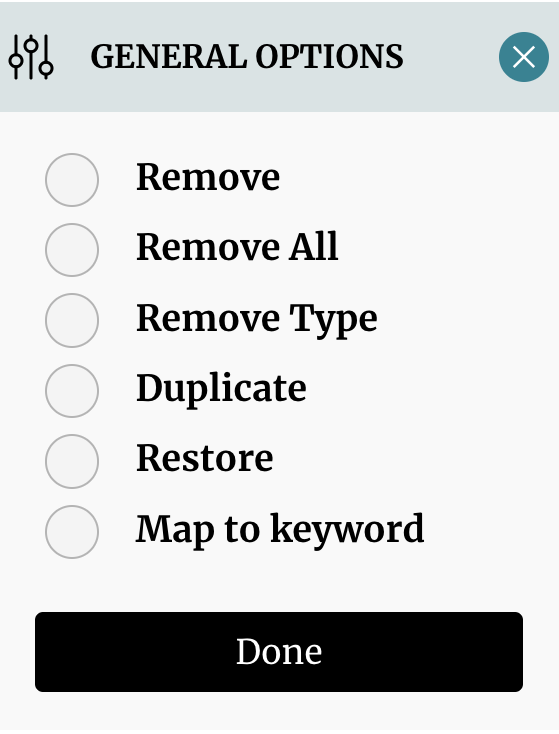Quickly Find and Redact Text
There are a number of tools that allow you to speed up the document redaction process, which you can access directly from your DocEndorse account. To use our document redaction service you must also haved subscribed for that add-on, this service is not automatically added when you subscribe for our e-signature service.

First, our platform has OCR search capability, which allows you to search for and highlight both raw text and text within images. From the search bar, you can easily toggle through the list items returned by our algorithm, and can automatically add redact boxes over those items that are of interest.
In addition, users can use the magic pen tool to locate and automatically add a redaction box to text that matches a particular category. Through natural language processing, our platform can automatically locate credit card numbers, URLs, emails, telephone numbers, addresses, and more anywhere in the document.
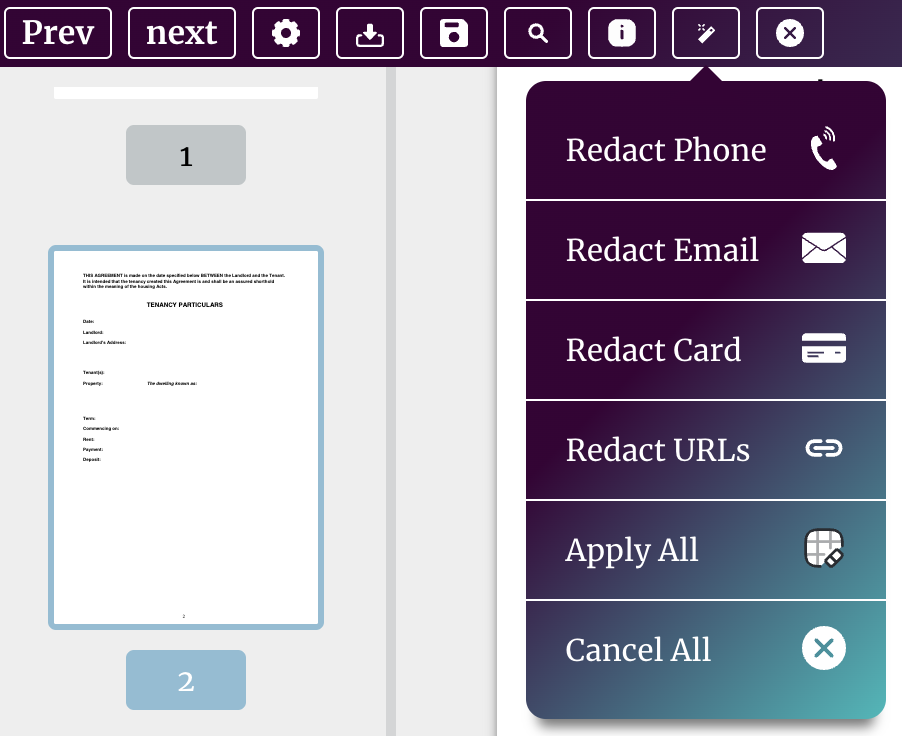
One of the more widely used tools is the text mapping tool. Users can simply drop a redaction object over the text they want to redact. Right-click or long-press for 3 seconds to bring up a context menu, and map that redaction box to that text throughout the document. This will automatically assign a redaction box to all instances of the mapped text throughout the document. You can then click apply all to demarcate all boxes for redaction or change as you see fit.