Send Bulk Signature Request
To send an e-signature request to between 10 and 300 people at a time, you must first go to the hub page then click "Bulk Signature request" (if not visible, use the green menu button at the top right the page to open a fly over menu) and then follow a 3-step Bulk request workflow that begins with:
-
Finding and loading a single-signer template that was previously created. A single-signer template is required, which is a template that requires only one recipient to sign or provide data. This process will load template details that will be used to automatically create the signature request.
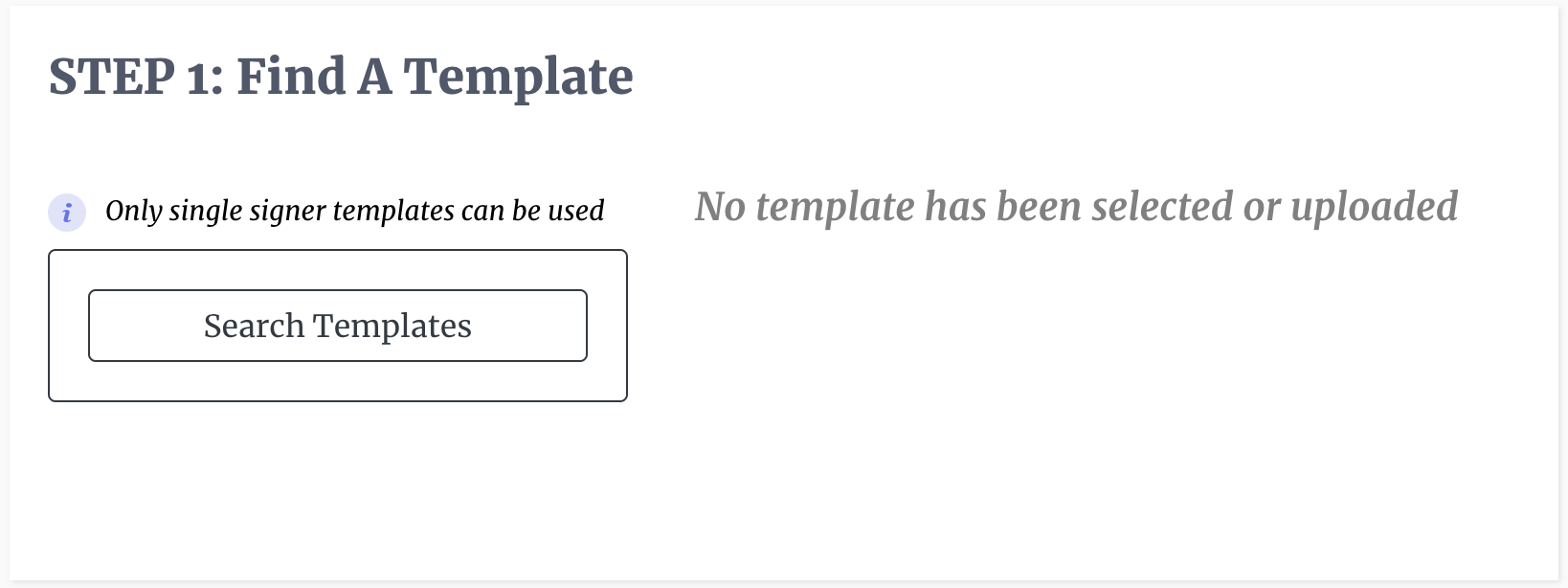
-
You will then load a CSV file containing the names and email addresses of all the recipients who will review the document(s). The CSV file should contain two columns and an optional third column. The first entry of the first column should be "full_name," and the rest of the first column should have the full name of all recipients. The first entry of the second column should be "email_address", and the rest of the second column should have the email addresses of the recipients.
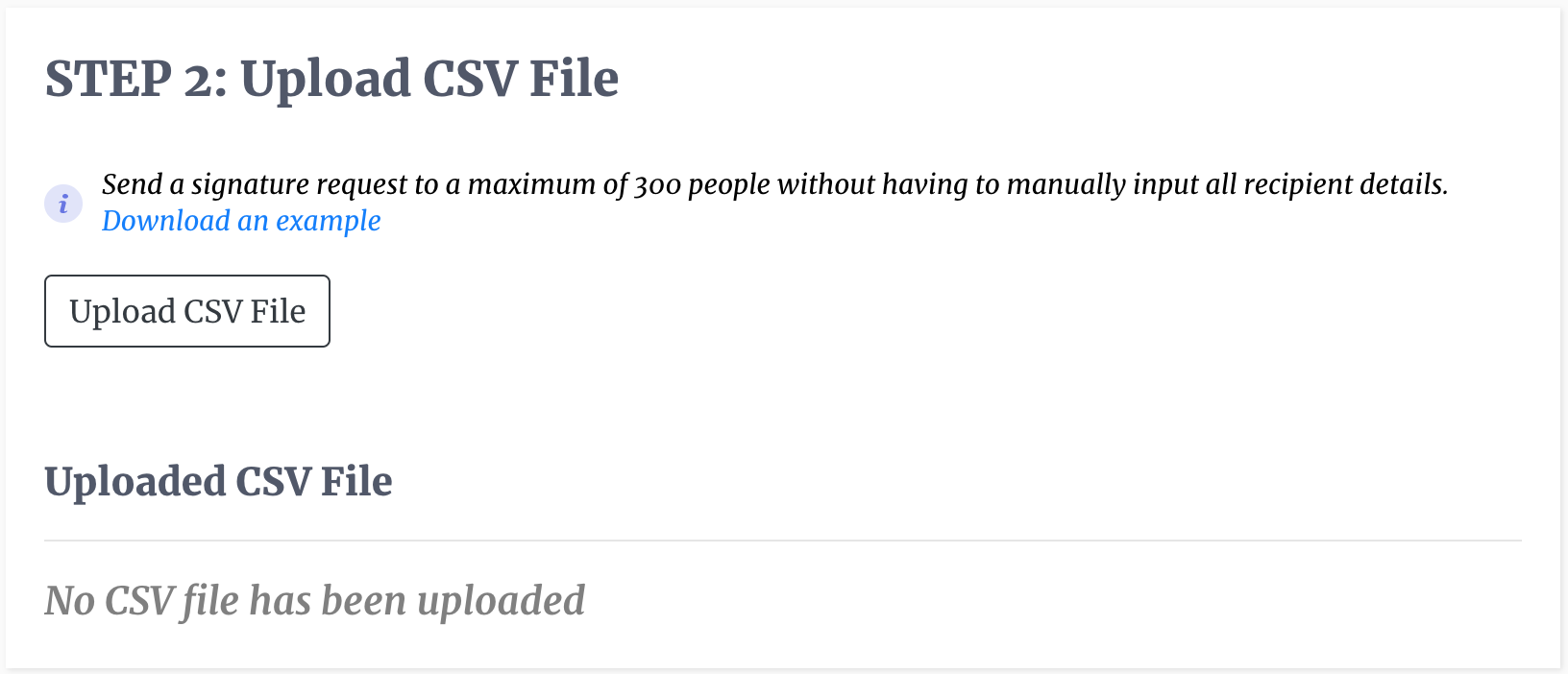
-
Finally, you review the title and the message associated with the template and adjust if necessary, then send out the signature requests.
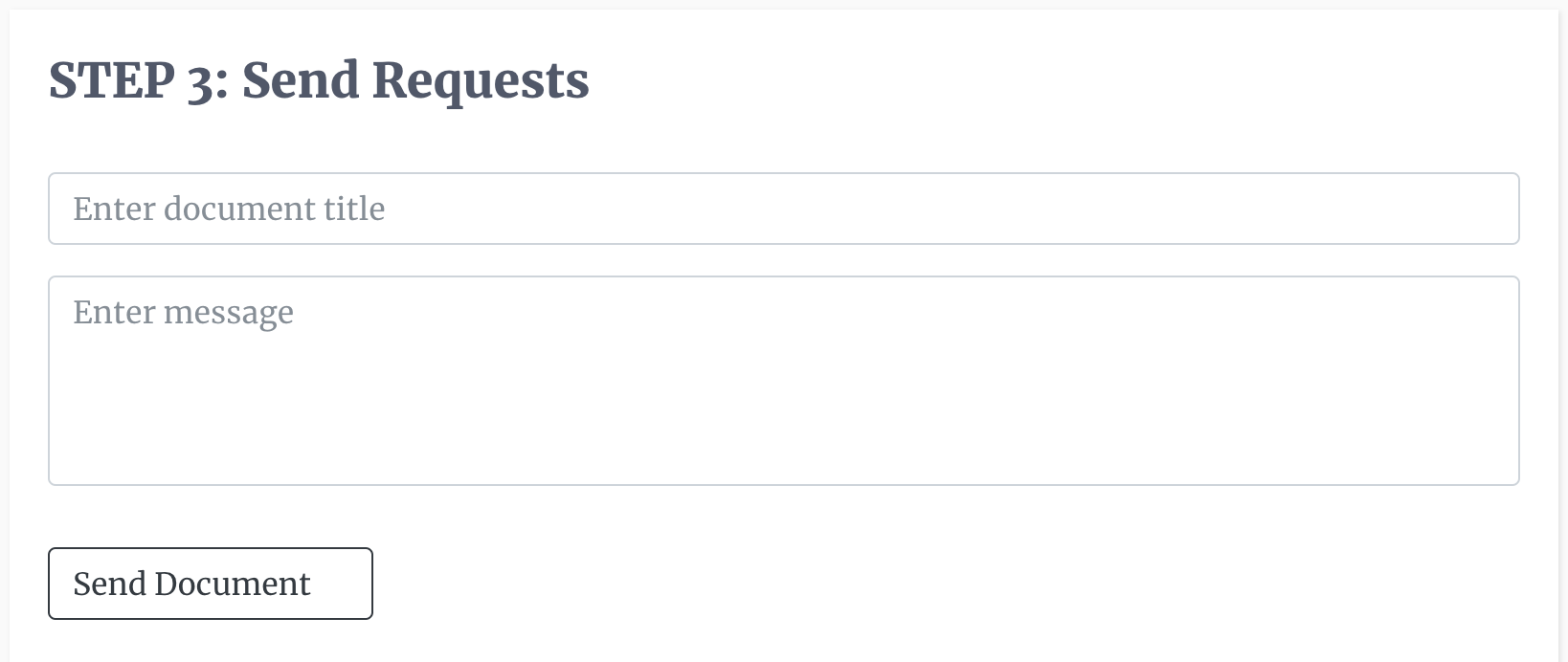
You can also use the AI E-sign agent to send out a bulk e-sign request by going loggin into the DocEndorse website and navigating to the hub, and entering any variation of the following prompt:
- "I want to send an e-sign request to 10 people using template 'NDA agreement' "
- "I want to send an e-sign request to 50 people."
- "Please send an e-sign request to 30 people with this template 'NDA Agreement' "
Keep in mind that the AI E-sign agent also requires a single signer template to send e-signatures in bulk.
If you are using a third party chat assistant you would enter the same instructions in the chat window and follow the asistant's guide. Keep in mind that you will need to login to the third party chat platform before you can execute commands.