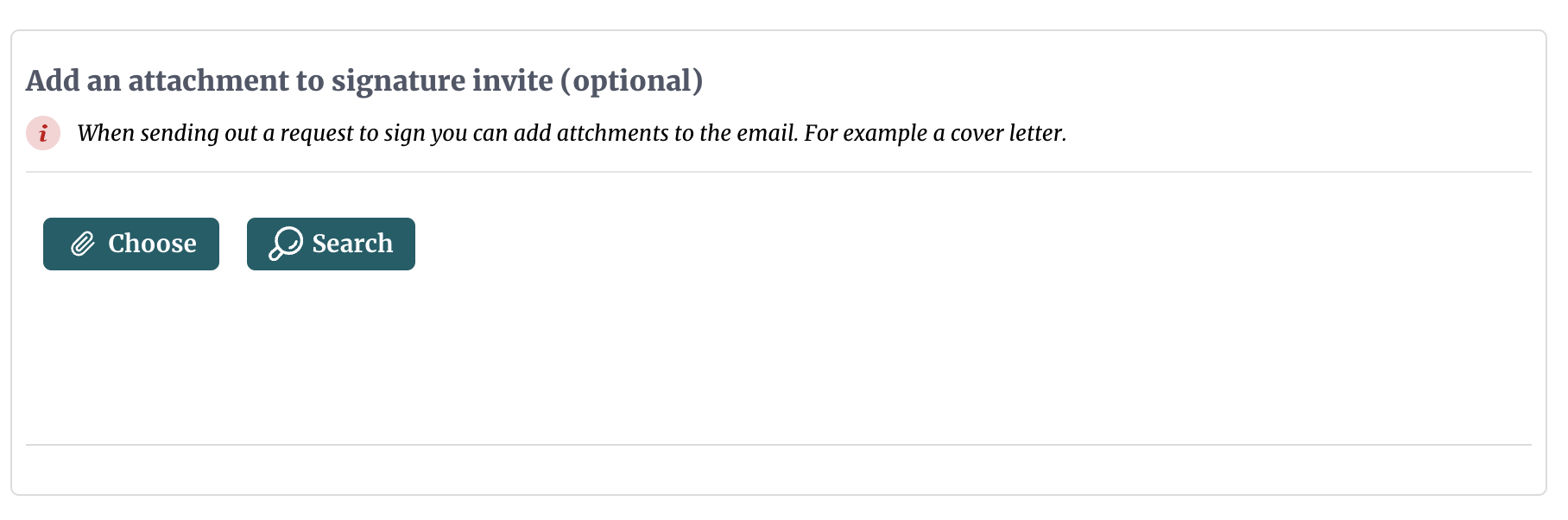Adding An Attachment To Request
Users can add files that will be attached to the email invitation to sign. These documents can be in the form of PDF files, word documents, images, and more. Keep in mind that these attachments cannot be sent by SMS, WhatsApp or direct message, in such cases these documents will not be available within the message.
Documents can be attached to e-signature invites by either uploading them or selecting them from those you have uploaded previously. Using legacy workflows, you can upload or select a document at the last step in the section "Add an attachment to signature invite", just before you send the request to get a document signed, use a template, or create a template.
Attachments can also be provided by using the plus button in the chat composer while using our E-signature AI agent. If you are using a third party chat assistants to send out e-sign requests, please consult their user guide about uploading documents.