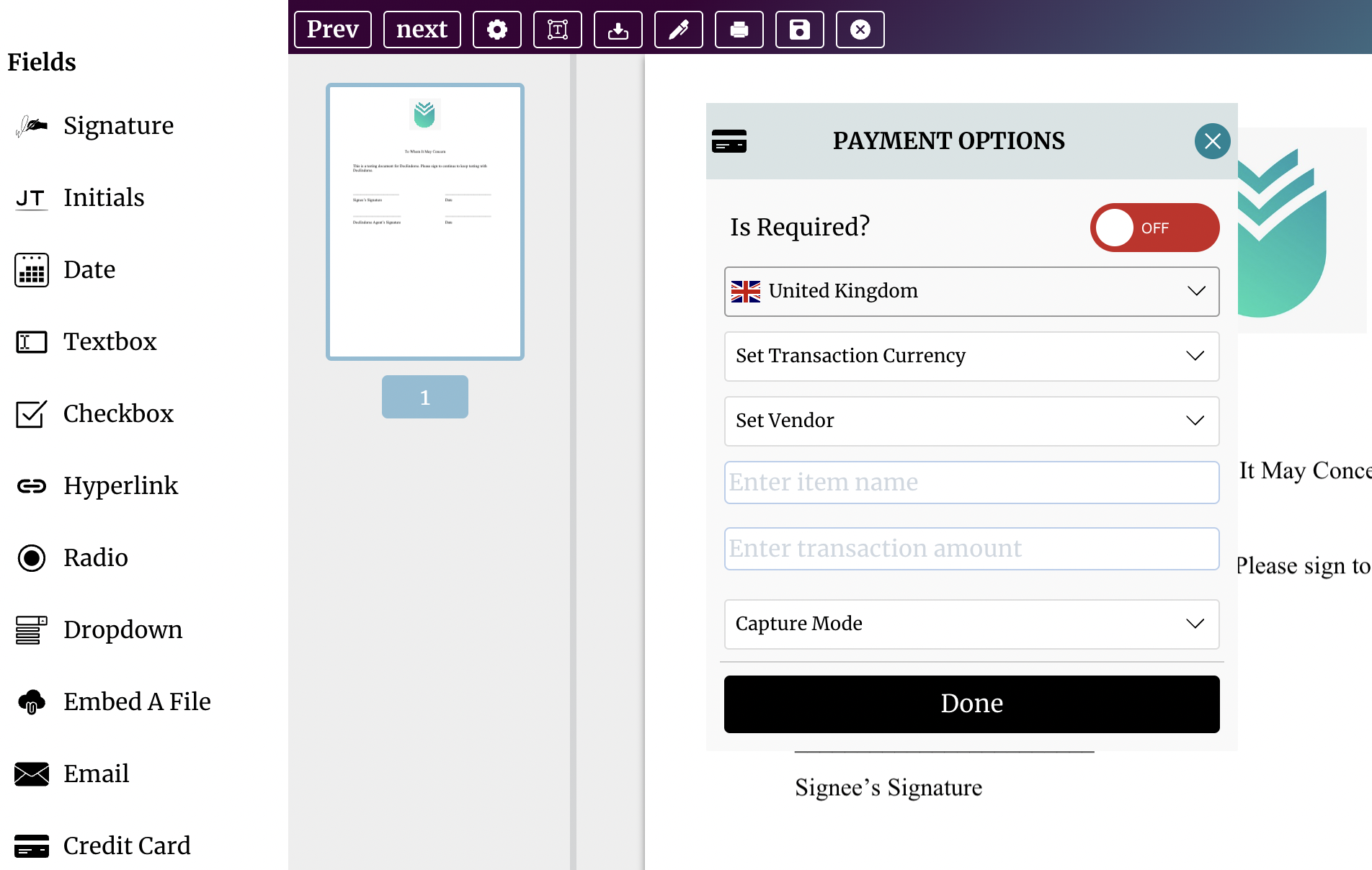Preparing Documents To Collect Payments
Preparing a document for the collection of payments is simple. You drag and drop a card field onto the document when preparing the document for signature, and double-tap the field to set the right options. A card field will be visible/draggable within the document editor after you have connected your bank account to DocEndorse, visit Connecting to your Bank Account for more information on how to do this.
You will be asked to fill in the following information, to prepare a payment flow for the recipient.
- Set whether it is a required item or optional. If required the signing session will remain incomplete if no payment is authorised.
- Set whether a text is to be printed at the location of the payment button.
- Set the currency you want the transactions to be done in.
- Name the item or service that will be purchased.
- Set the transaction amount/payment consideration.
- Set how you want the payment to be captured. A manual capture means that the payment will be authorised by the recipient, but you will have up to 7 days to capture that payment and transfer the funds to your account. You can capture this payment by going to your transactions history, finding the transaction and capture it using the options menu. An automatic capture means that payments will be captured automatically after the document has been completed.