Password Protect Signing
Users can request that signatories provide a one-time password before they can access the document(s). How this is done depends on whether the user using an e-sign ai agent, or the traditional workflow. To enable password-protected signing using the traditional workflow, the user, when adding recipients during the process, clicks the "add password" button for each recipient. Clicking the add password button opens a pop-up that allows the user to enable a one-time password, and set the password delivery method for each recipient. If using an ai agent, the agent will ask the user to provide the necessary information when the user expresses the intent to add a password to the e-sign request. Depending on the type of e-sign request, the agent may also ask the user if he/she wants to enable password protection.
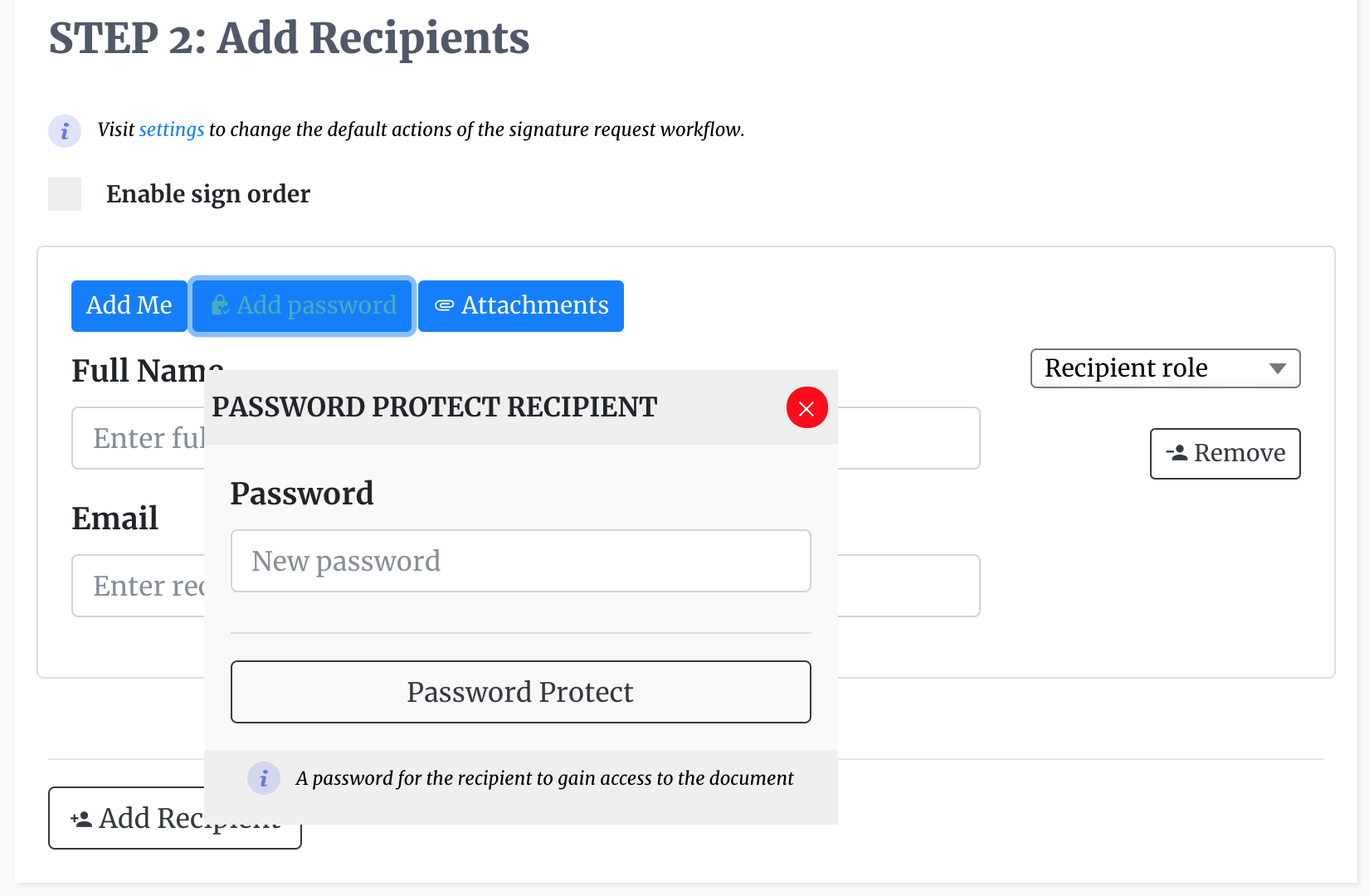
After the document is sent out, the recipient will now have to enter a password to access the document as an additional security measure. The password will be randomly generated by our platform, and sent to the recipient by the user's choosen delivery method.