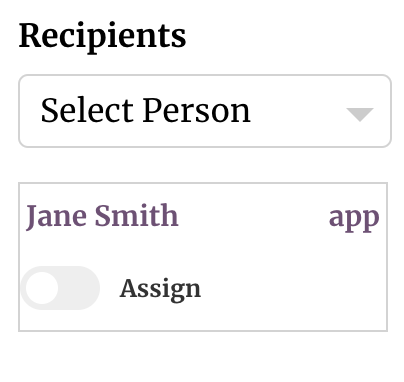Approve or Disapprove A Document
If a signatory refuses to sign a document because he/she disagrees with its contents or for any other reason, he/she can register and provide a reason for his/her disapproval by using the pen tool. This information will be passed on to the sender who will be notified in real time.
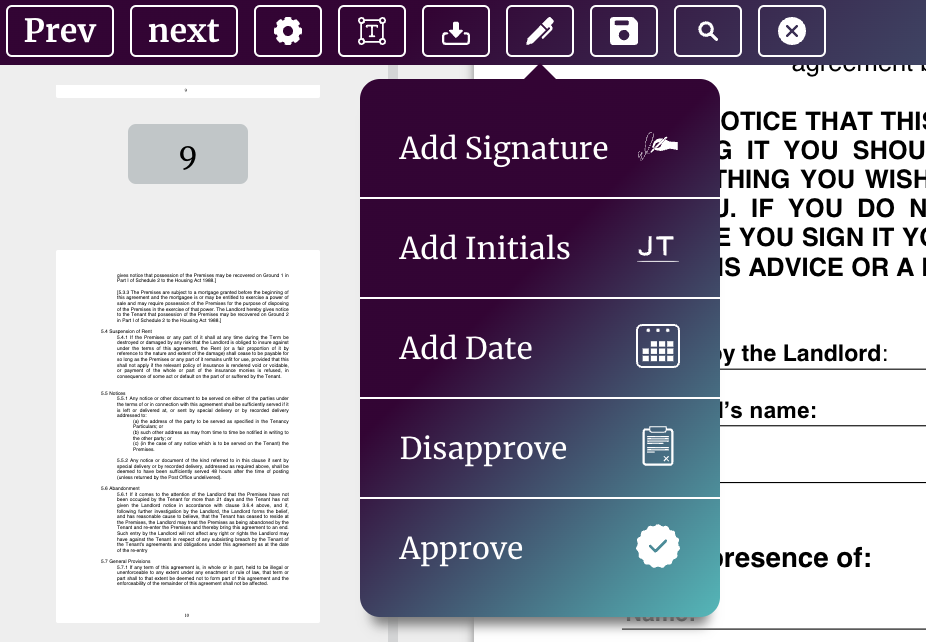
In certain circumstances documents may need to go through several approval stages before it is dispatched to a wider audience. This workflow (the approval workflow) is implemented whenever the author of the request sets the recipient's role as "approver", and assigns that recipient as an approver of the document in question. After the recipient opens the document he/she is then able to approve or disapprove the document while registering the reasons for his/her choice by using the pen tool.