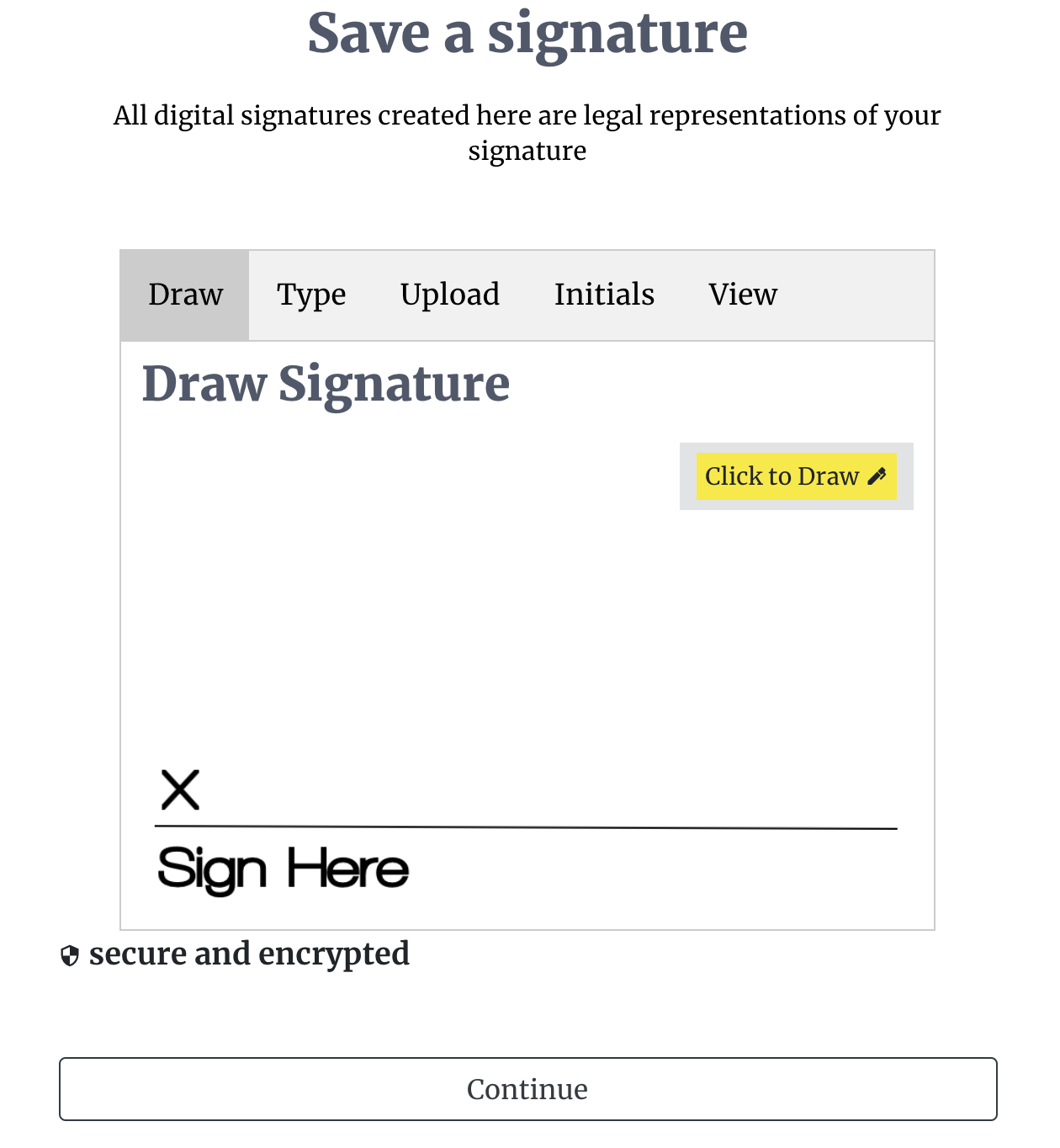Adding Digital Signature and Initials
Once you have logged in to your account, you can use our signature panel to set a signature in one of three ways, which include:
- drawing a signature by hand or a stylus pen on a mobile device or a laptop;
- uploading an image of your signature; or
- typing out your signature.
When uploading a signature, it is best practice to choose an image that has a transparent background. You can upload an image file that is either a .jpeg, .jpg, or .png. Our signature panel also allows you to type in your signature in a preferred font.
At this point, we only accept text-based initials.
Our signature panel can be accessed from the "hub" page. Depending on whether you are on the AI-agent plan or legacy plan. On the AI-agent plans you can access it from the green menu button at the top right of the hub page. If on the legacy plan you just simple click the signature icon on the right side of the page.