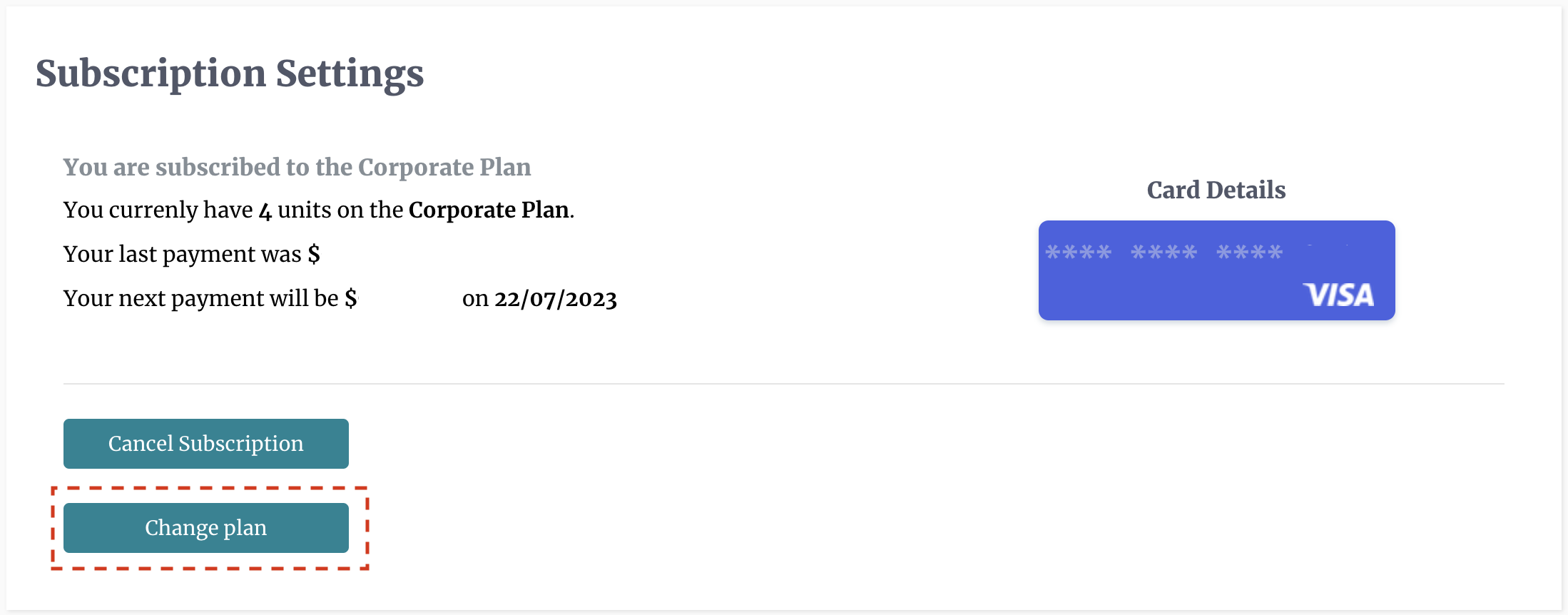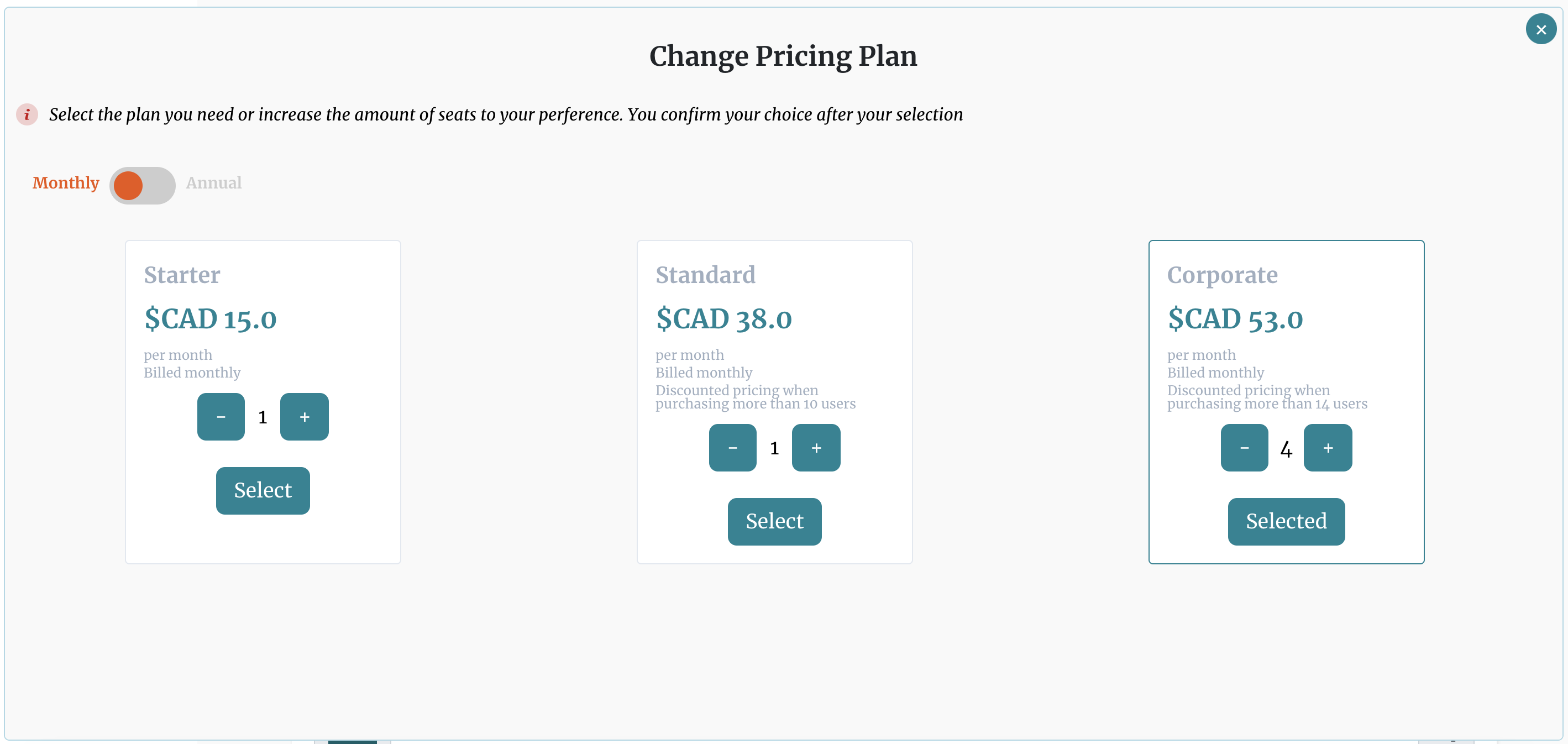Updating Your Subscription
Users with administrative privileges can modify the subscription of the entire account. To make these changes the user will have to login to their DocEndorse account and head over to the "Settings" Page by expanding the "Settings" drop down and clicking "General". On the Settings page the user must ensure that "Admin" tab is active, then he/she should scroll down to the "Subscription Settings" panel. From the subscription panel you click "change plan" to open up a change plan popup. You can then change the type of plan and the number of seats purchased with the adjustments taking place immediately. Users can upgrade or downgrade their plans and increase or decrease the number of seats available at any time. The billing adjustments will be reflected in your next bill, but before you confirm the changes to your subscriptions, our the panel will also outline the impact of the proposed changes to your account.