How A Recipient Signs A Document
After a signature request is sent out, the signatory will receive an email, or text message (SMS, WhatsApp, or Direct Message), and in it, there will be a link that will redirect the user to DocEndorse should they click it. The signatory will arrive at our "sign documents" page upon clicking the "Sign or Review" link in the email, after which they will be required to authenticate themselves by entering their email, and possibly a password if the sender requested it.
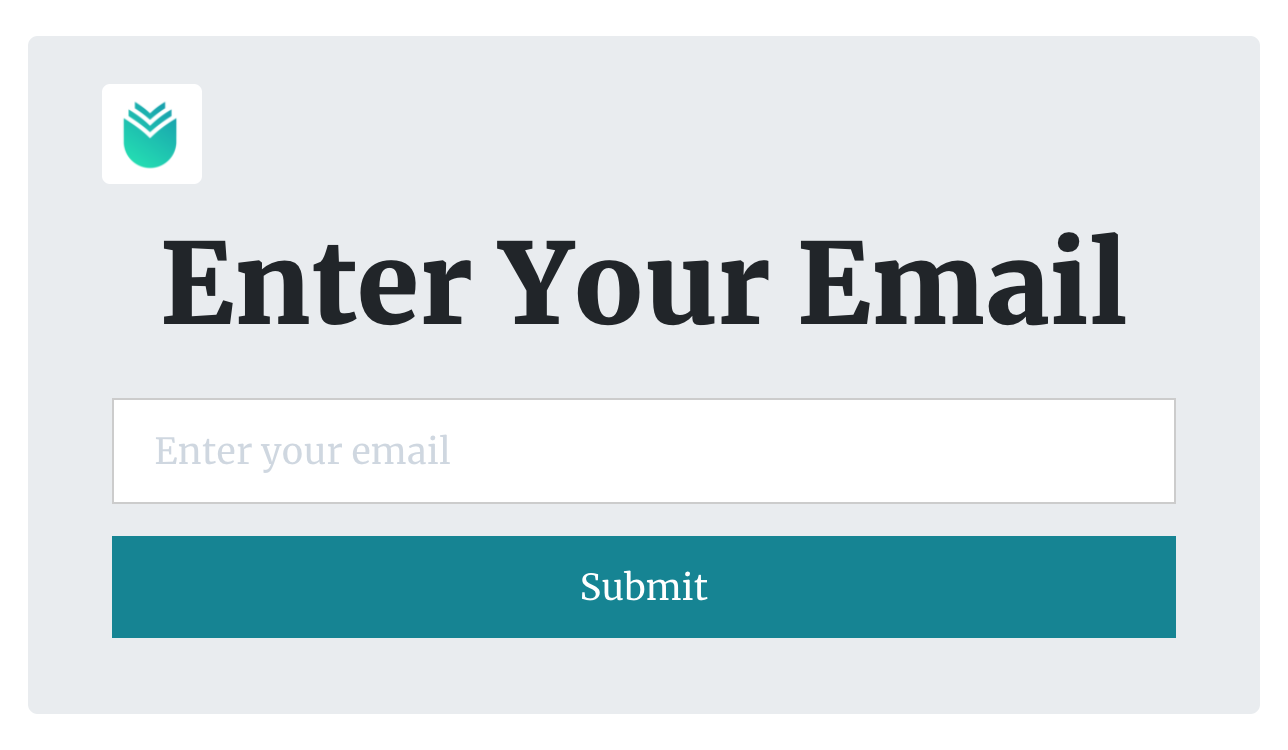
After authentication the recipient can then open the document and begin the editing process by double clicking on the coloured boxes on each page of the document (see Sign, Date, or Initial a Document). In some cases, the recipient may also be required to upload signer attachments before they are able to access the document.