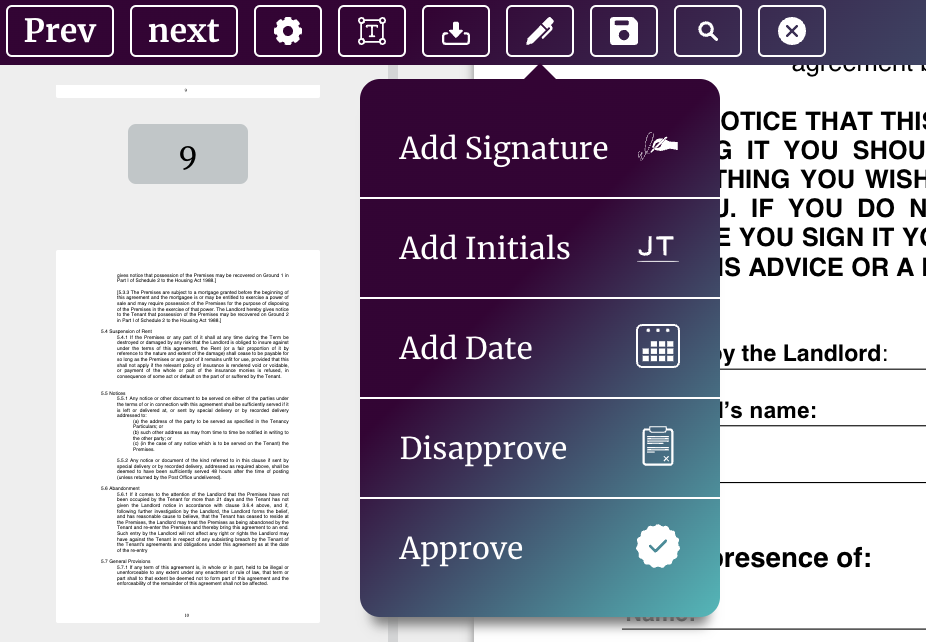Sign, Date, or Initial a Document
Adding a signature, initials, or date to any document is quick and easy with DocEndorse. If you are the author of the request and you want to add a signature or initials you simply drag and drop the signature or initials object field to the document. If you have provided a signature or initials previously, it will be added to the document automatically, otherwise you will be prompted to provide one. A date can be added by dragging and dropping a date element to the document, and either, double clicking on the date object to bring up its context menu or, ensuring that the respective date element is selected and using the pen tool.
Recipients who have access to the document can add their signature, initials, or date by double clicking on the respective object field and using the context menu to input his/her signature, initials, or date at the appropriate place. These items can also be added the by selecting the corresponding object field, and using the pen tool to insert at the appropriate location. It is important to note that recipients (those who are not the authors of the request) cannot make positional and size changes to object fields.