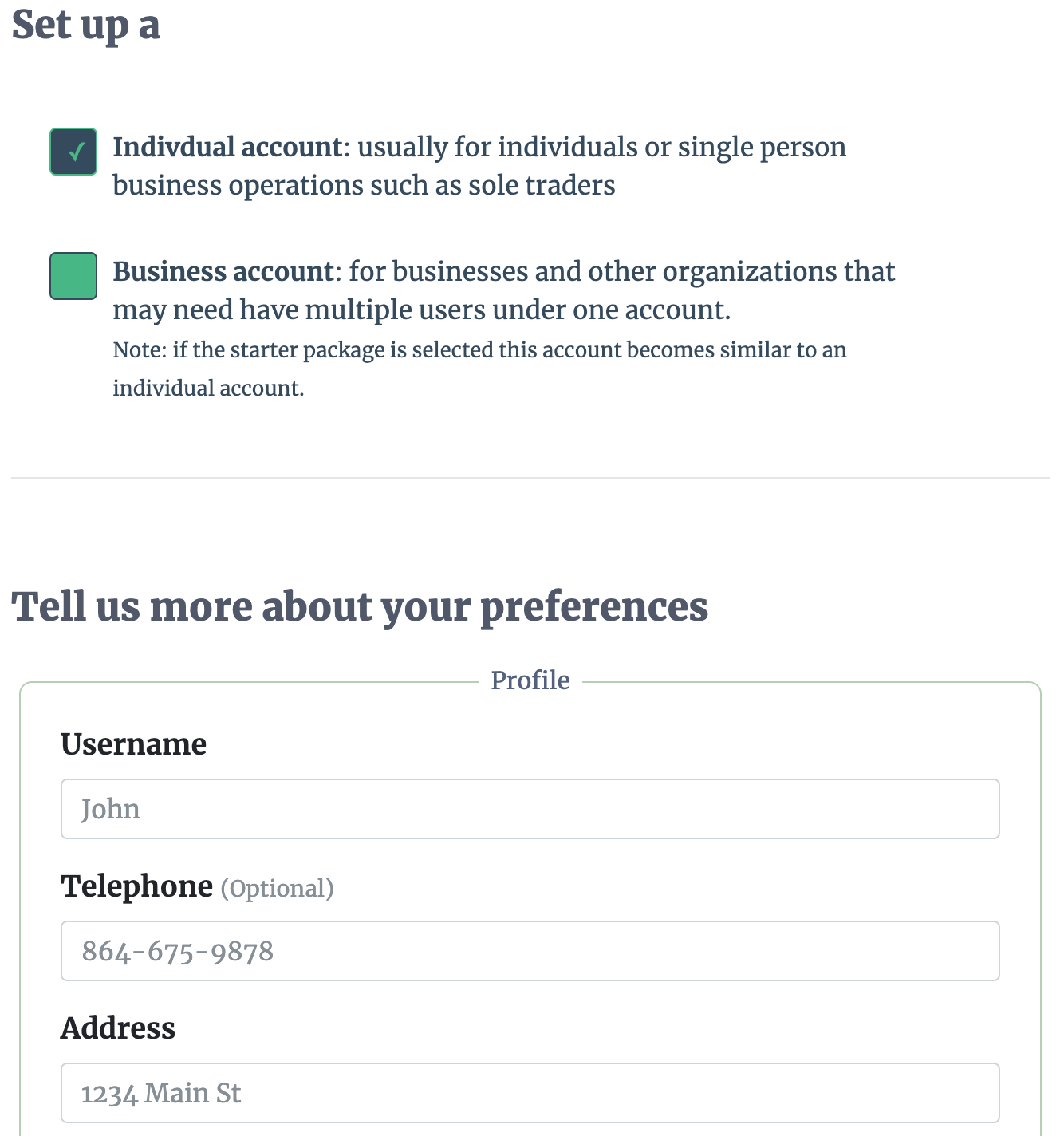Set Up Account
After login and subscription to a plan, you will be transferred to our set-up page that will facilitate the establishment of initial settings. You will be presented with two routes to set up your account which reflect the type business you operate. You can choose between a corporate account or an individual account, with the corporate account requiring more details. The corporate workflow is designed for businesses with multiple teams and several users, while the individual is designed for micro-enterprises or a one-man shop. After entering all the information, you will then be transferred to the hub where you can start e-signature requests.
You always have the option of modifying these settings later by logging in to your account and going to the settings page.