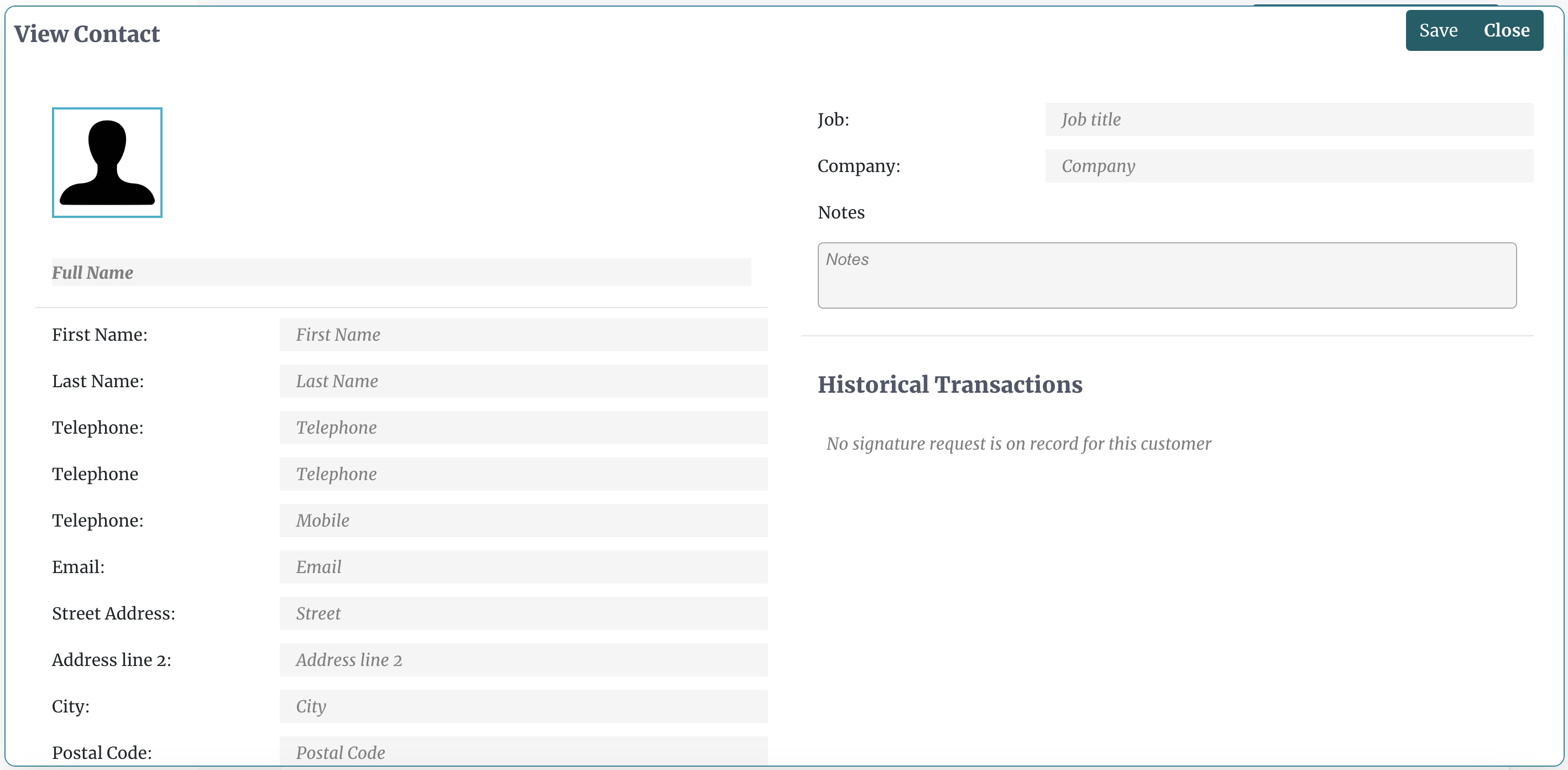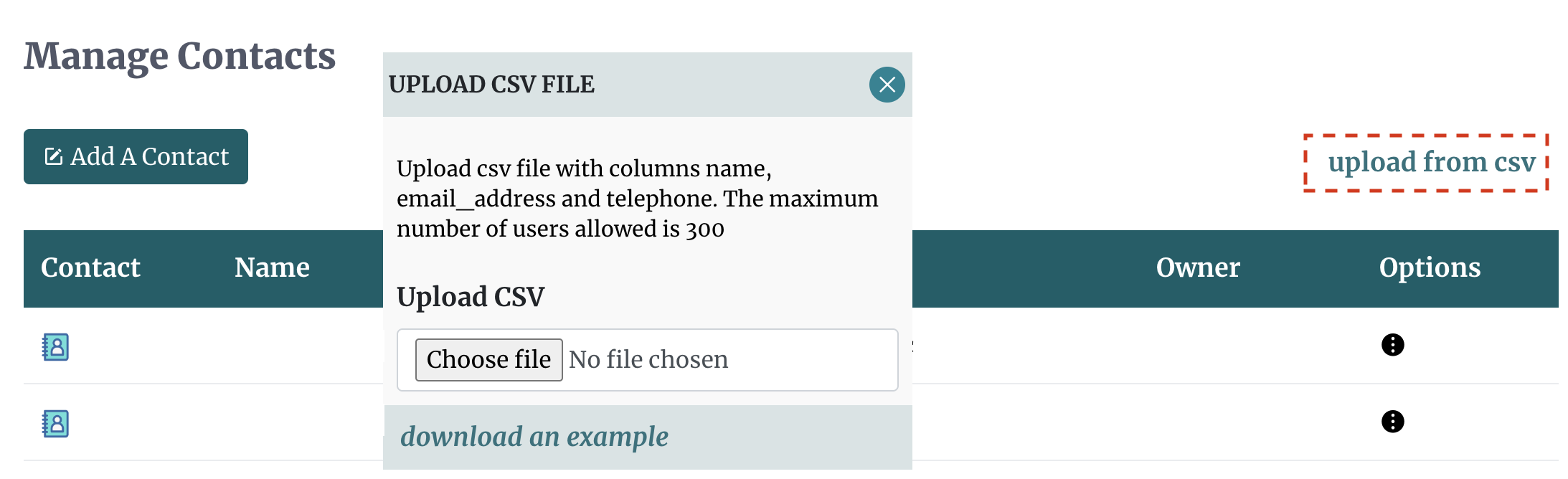Adding A Contact
Every time a signature request is sent out, depending on your plan (contact management must be enabled) our system automatically saves those contacts in your account so that they can be easily retrieved by you at a later date. Nevertheless, you are also able to add contacts manually through the use of our Contacts page.
To add a contact, simply login to your account, then go to the contacts page, and click the add a contact button, and you will open a prompt that will allow you to enter and save the contact's details including a full name, email address, telephone and more.
You can also add contacts in bulk by simply clicking the upload from the CSV option. This will allow you to upload a CSV file with up to 300 contacts at one time. There are specific requirements for the headings in the CSV file. There must be a "name", an "email address", and a telephone column. The telephone column entries can be left empty if you do not have the contact's telephone number, but you must have the heading.