Requesting Signer Attachments
You can request that a signatory provide additional documents when he/she is about to sign the document(s). These additional documents can be marked as required - indicating that the signatory must provide these documents before they are able to access the primary document, or optional. Enabling singer attachments depends on the whether you are using the traditional e-sign workflows or our E-sign AI Agent. To enable signer attachments using the traditional workflows, you should, when adding recipients in the e-signature request workflow, click the add attachment button. After clicking the attachment button, a prompt would pop up that allows you to enter a name for the attachment, you would then click enter to register the name. Upon registering the name, you can determine whether the attachment is required by enabling the required option. If you want to remove the attachment you simply click the X button that is beside the name of the attachment.
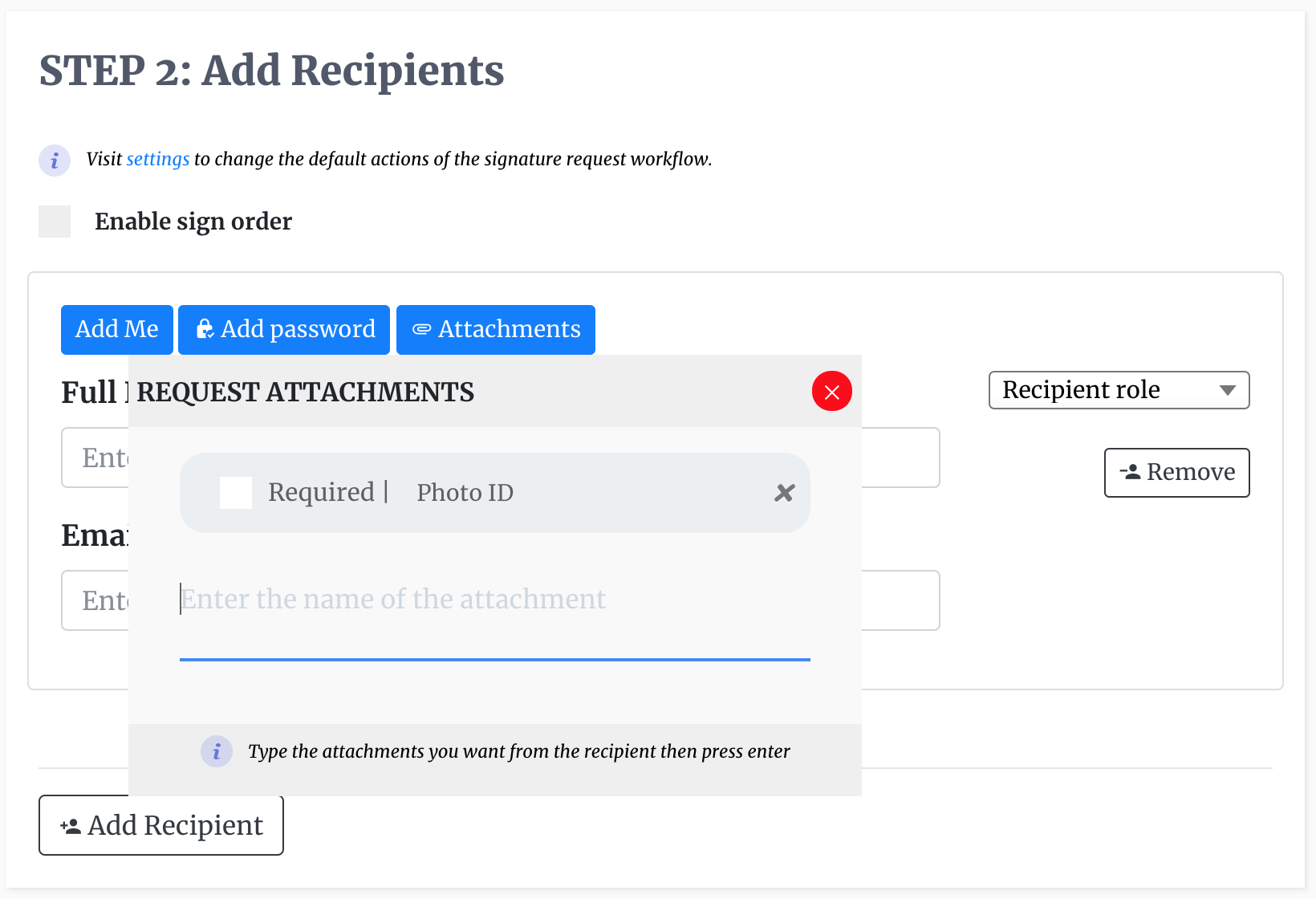
If you are using our E-sign AI Agent either through our platform or a third party chat platform, our AI will tell you what to do at the right time.
After the document is sent out and the recipient will have a chance to upload a document such as an ID or driver's licence. We accept documents of the types:
- png image
- bitmap image
- Excel files
- PowerPoint
- Microsoft Word files
- Open Office presentations
- Open Office spreadsheets
- Open Office Word Files