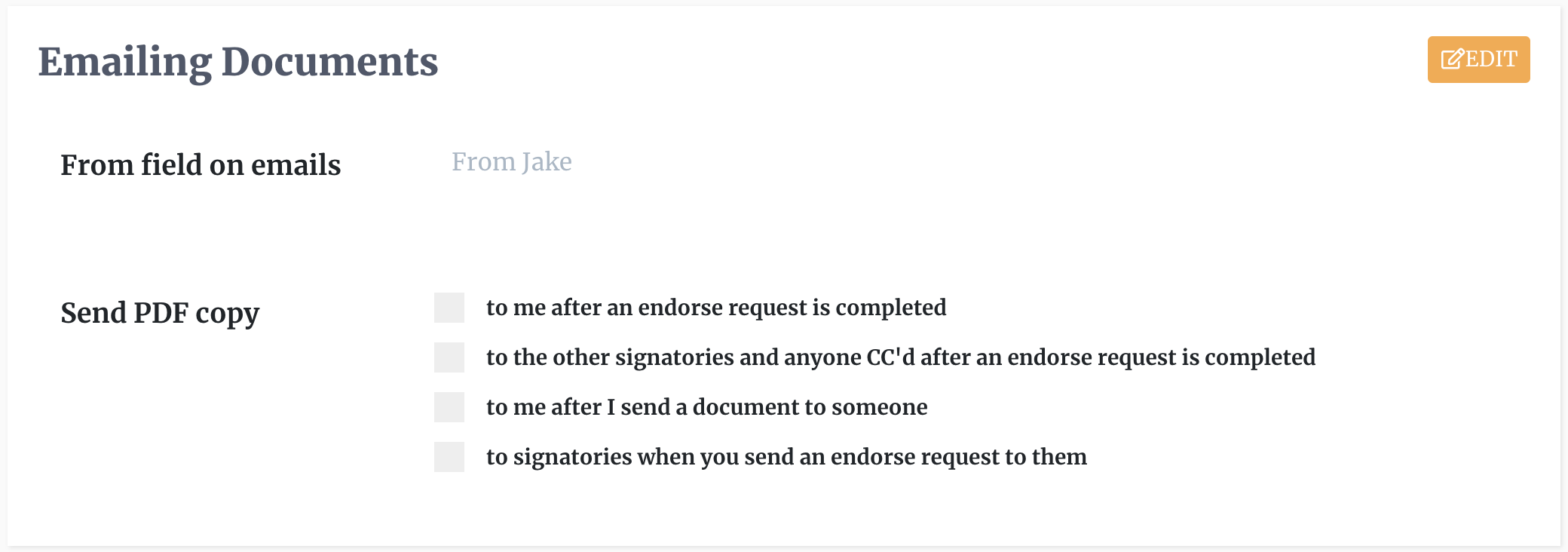Handling PDF Copies
You are able to send PDF copies of the document(s) that will be used in the signature process to yourself or third parties. Login to your DocEndorse account and go into Settings -> General -> Profile and toggle the following options:
- Send PDF copies to me after a request is completed: You will receive an email with an attachment containing a completed copy of the document(s) that were edited during the signing process.
- Send PDF copies to the other signatories or anyone Cc'd after an e-sign request has been completed: As the title suggests, a PDF copy of the documents that were signed or edited will be attached to an email and sent to third parties (everyone except the author) involved in the signing process.
- Send PDF copies to signatories when you send an endorse request to them: In this case the e-sign email invite will contain the original copy of the document that must be signed.