Inviting New Team Members
Bringing in new team members to your account, or to a sub-team created within DocEndorse can be done directly from within DocEndorse settings. The process to invite team members differ based on the number of members you want to add and where you want to add them.
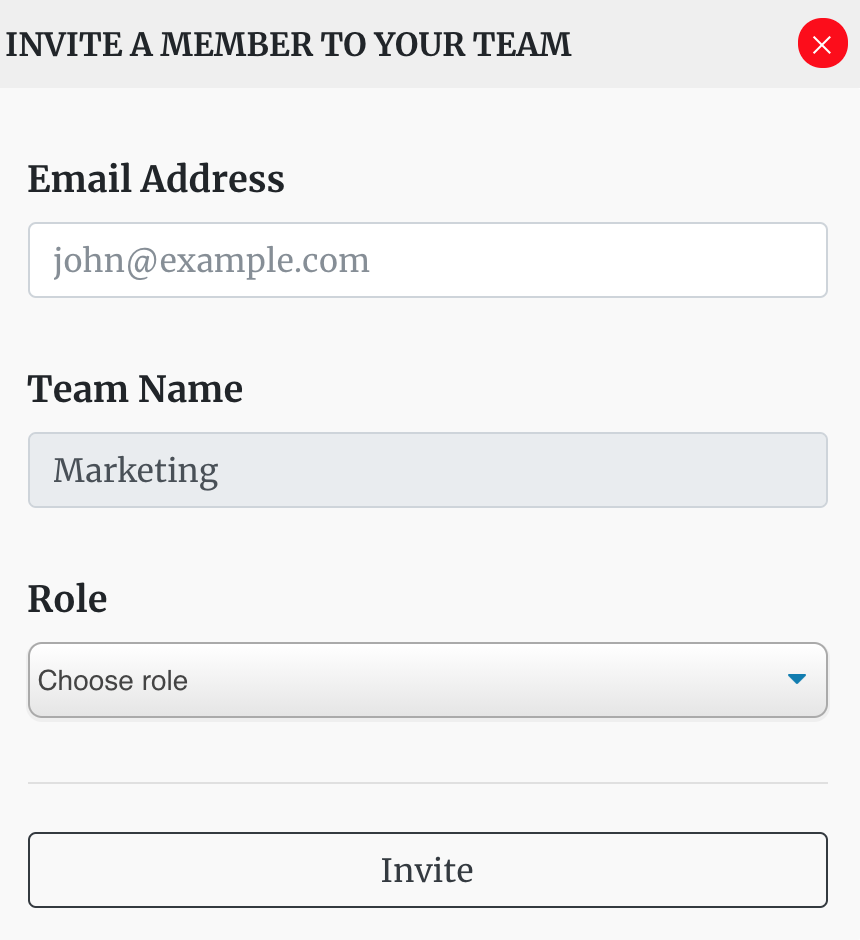
Users with administrative level permissions are able to invite others to join their account by using the Settings -> Users page. If you are interested in adding members to a sub team created within DocEndorse, and you have administrative permission for that team, you can use the "teams" page.

-
See Inviting New Members To An Account.
-
See Inviting New Members To A Sub Team.