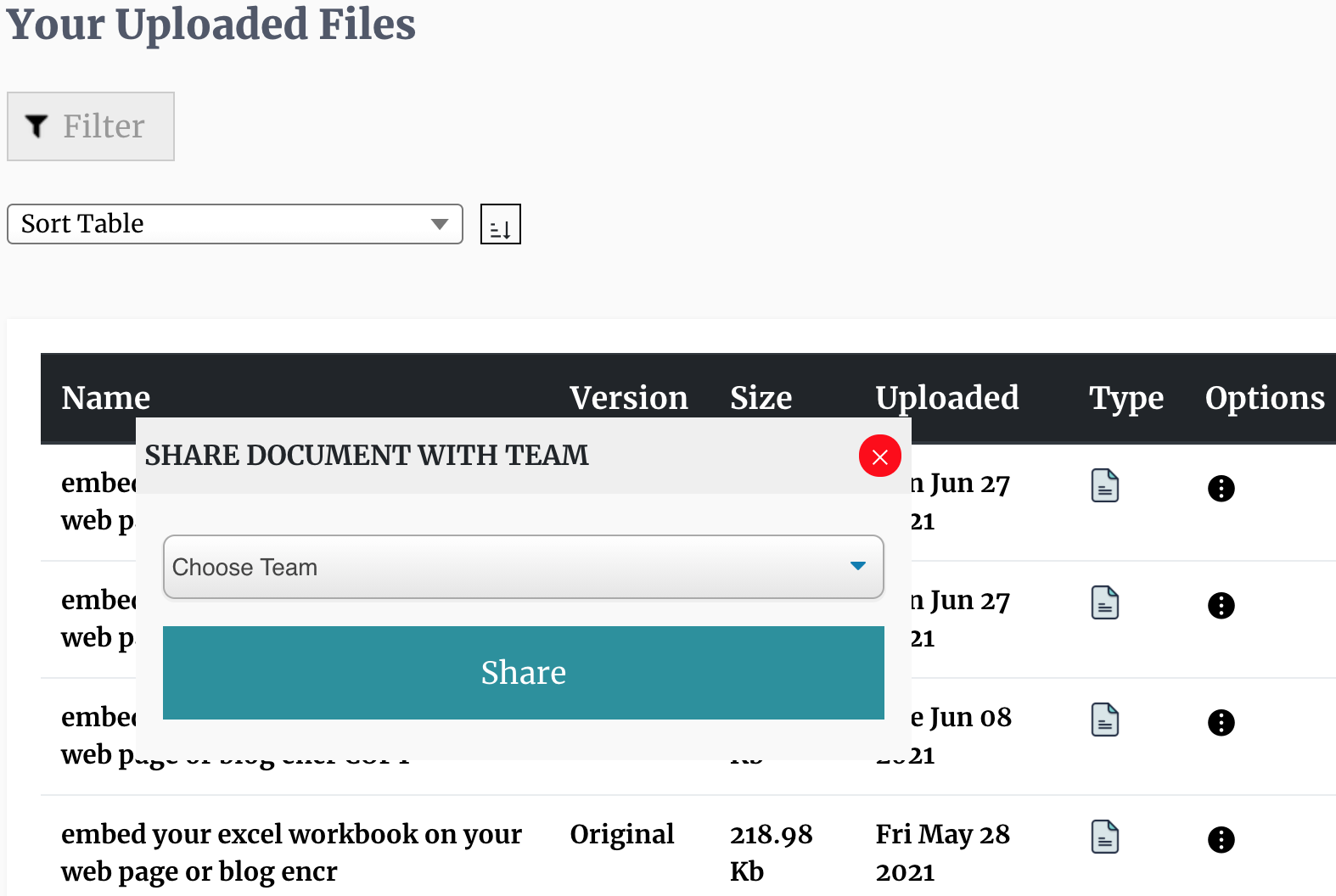Sharing Documents With Team Members
Sharing a document is as simple as logging into your account and going to the document page then -> the option menu -> share with team. This displays a context menu that allows you to select the team that you want to share the document with. The document will then be shared with each member of the team.