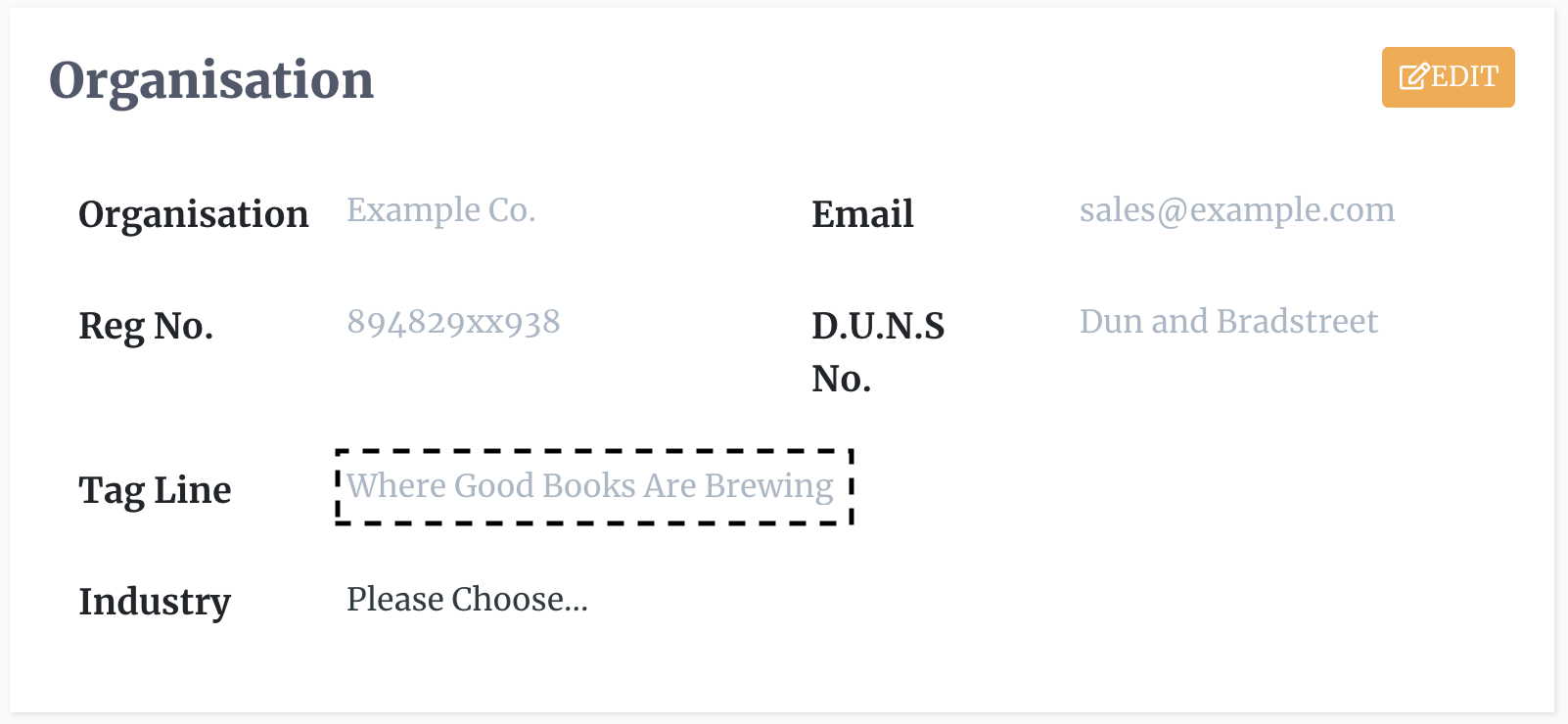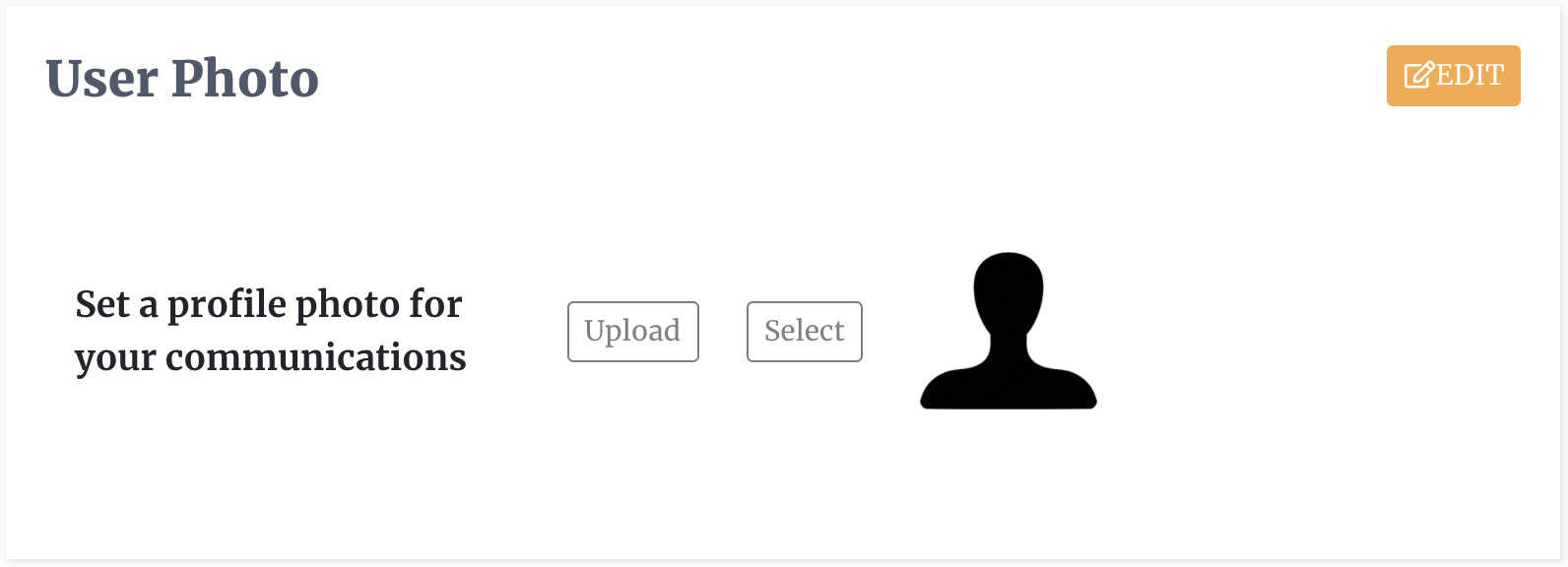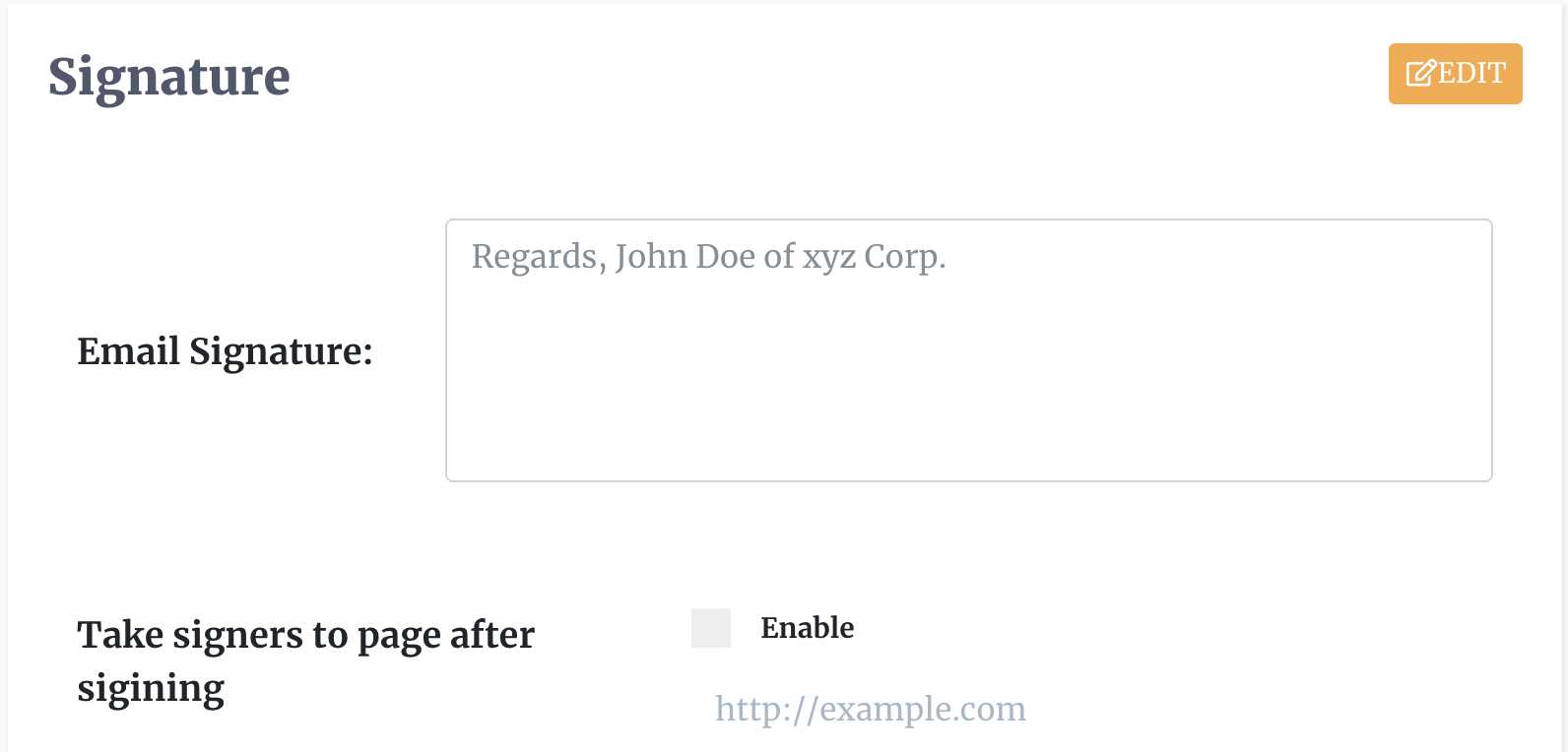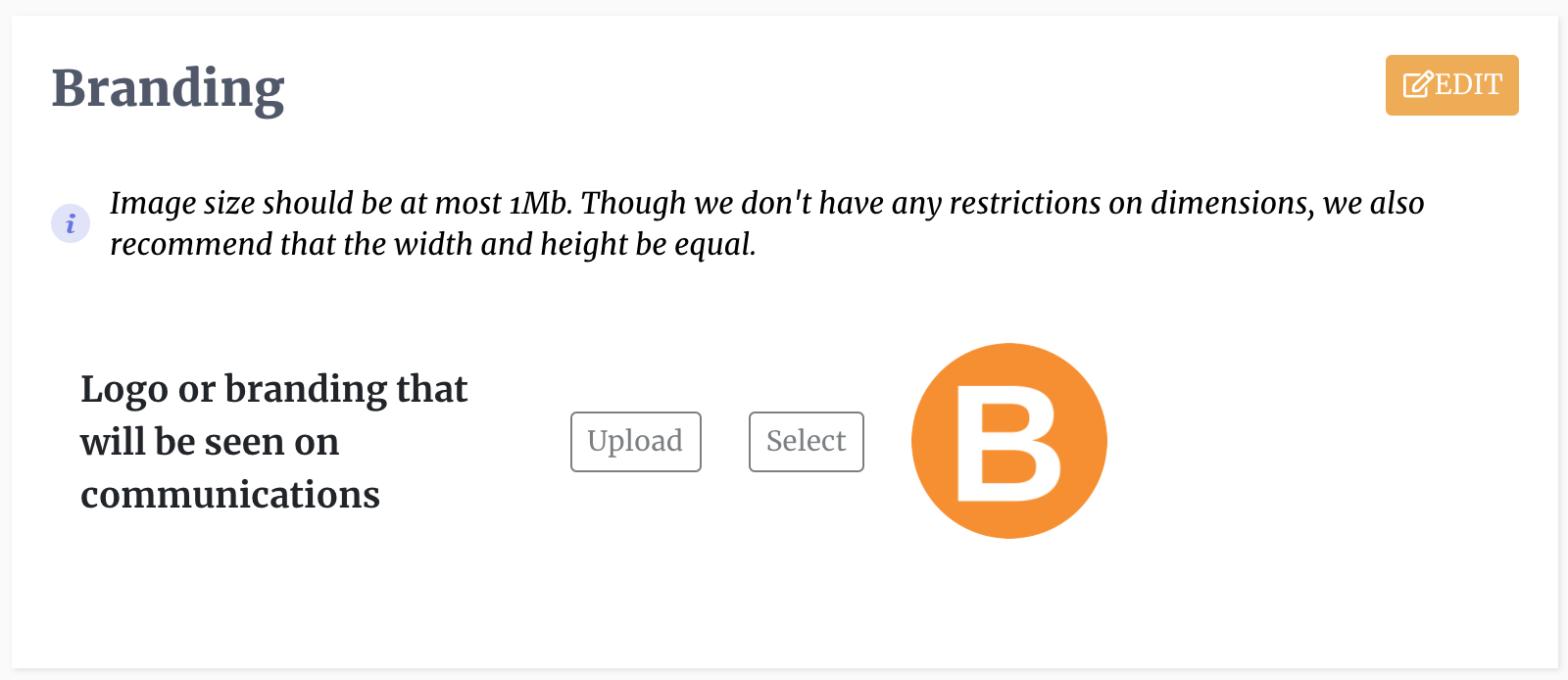Set Up Branding
If you have a corporate/advanced account, and have administrative access you are able to apply customised branding to your communications with signatories and team members. This is done using a combination of settings available on our platform.
You must login to your DocEndorse account and then go to Settings -> General -> Account and locate the "Branding" pane to upload a logo for your company. You can also set a tag line or a motto. By going to Settings -> General -> Profile and scrolling down to the "User photo" pane you can upload a professional profile photo. Finally, you can also set a customized signature that is attached at the end of emails in this section.
In you need a fully customised email template for your e-sign invites, just contact customer support and we will facilitate this.
The combination of account settings if altered will change the following:
- The appearance of emails sent on behalf of your account. Your company logo if changed will appear on all email communications, as well as your profile picture, and your professional bio.
- The way the editor appears when opened by people with access to your account and your signatories. Your profile picture and your title will be visible in the editor.
- The signatory authentication page will also show your name, profile picture, and your logo.