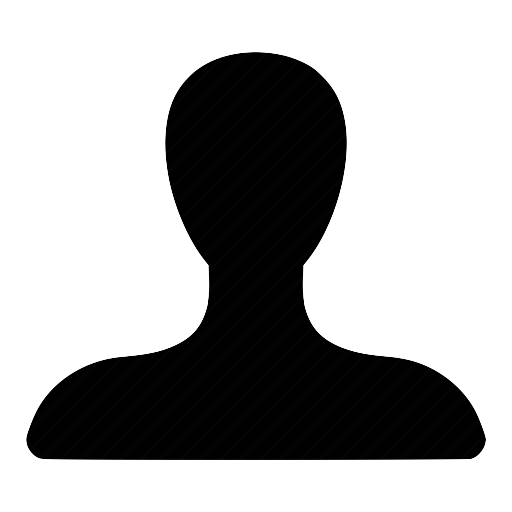Get A Document Signed
Upload A Document
Add Recipients
Prepare Document
Send Document
STEP 1: Upload A Document
STEP 2: Add Recipients
Visit settings to change the default actions of the signature request workflow. With a corporate plan you can request that a user enter a password to access the document(s), and also that he/she provides other document(s) just before he/she signs.
STEP 3: Prepare Document
Click to edit the document, after you have saved changes you will see a tick mark
STEP 4: Send Document
Allows you to reuse this request later without re-doing it. This template can be found in "Templates" or after you clicked the find template button in the "Use template" workflow. This template will have the same title as the title that is set below.