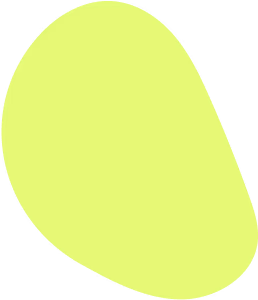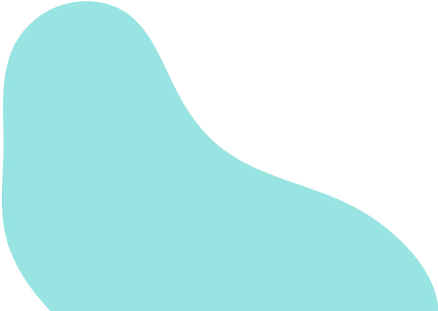Summary
- You can use find and replace to redact the subject line, and the body of an email.
- Automated redaction tools can assist but reviewing redactions are essential.
- Ensure that you redact attachments or remove them.
- It better to use professional tools such as DocEndorse For Outlook to redact the attachment.
- Add additional layers of security by enabling email Encryption.
When it comes to professional communication, one of the most important aspects is ensuring that sensitive or confidential information is protected. In today's digital age, email has become a primary method of communication in the workplace, making it essential to understand how to redact an email. Redacting involves the careful removal of sensitive content before sending or sharing an email. This guide will walk you through how to redact an email in Outlook, providing tips for securing your communications.
Why is Redacting Important?
Before diving into the specifics of how to redact an email in Outlook, it's essential to understand why this step is necessary. Redacting is typically used to hide confidential, private, or personally identifiable information. This could include:
- Personal Data: Such as names, addresses, phone numbers, or Social Security numbers.
- Financial Information: Bank account numbers, credit card details, or invoices.
- Classified or Legal Information: Sensitive company data, client details, or proprietary information.
Accidentally sending sensitive data can result in legal issues, breaches of privacy, or security vulnerabilities. Therefore, redacting emails properly is crucial for safeguarding your organisation and ensuring compliance with data protection regulations.
How to Redact an Email in Outlook
While Microsoft Outlook itself does not have a built-in redaction tool, there are some strategies you can use to effectively redact an email. It is critical to point out that when we talk about redaction we mean the total erasure of the information in question, so that there is no trace of it anywhere in the email.
There are three primary segments of emails that can be redacted, each of which requires different strategies depending on the tools you have available. The primary segments are the subject line, the body and the attachments.The subject line and the body of the email are much easier to redact. They can be done manually by doing a find and replace of the sensitive data when composing an email or when replying to one. If you come across any information you need to redact (like an email address, phone number, or confidential detail), simply highlight it and delete it from the text. You can also replace sensitive data with placeholders like "[REDACTED]" or "[CONFIDENTIAL]" to indicate that something has been intentionally removed or obscured.
Outlook offers the ability to install add-ins which can facilitate automated redaction of the sensitive information from the body and the subject line of the email. A word a caution however, the use of automated tools does not negate the fact you still have to review the content to ensure that all sensitive information has been removed. Automated tools are not perfect and occasionally they do miss items. These tools remove information from the email based on rules and pattern recognition. For example you can set a rule to remove all credit cards, telephone numbers, or emails.
Redacting sensitive data from the attachment is a bit more complex depending on the tools you have available. If your only option is to use a free tool then you have to do bit more work. When composing an email the documents that will be attached must have been redacted before they are attached to the email. If you are replying to an email that already has the attachment, the attachment would have to downloaded and redacted, then the original attachment must be removed, and the redacted version re-attached to the email. It important to note that checks must be done to ensure that the original document is not in the email thread. Fortunately, once you have download the attachment there are free techniques that can be used to redact the document, see How to Redact A Document With Zero Cost.
As you would have seen in the article mentioned, using a free tool to redact attachments comes with its own risks such as the residual data often found the metadata of documents. Furthermore, there are added complexity when redacting attachments in emails that can be avoided through the use of an Add-in such as DocEndorse for Outlook.
The Quick and Easy Method
If you are seeking to save time while reducing the risk of exposure of sensitive information, the DocEndorse For Outlook add-in will help you to achieve that. Once installed you will be able to professionally redact any document directly within outlook in a simple two step process. You can redact an attachment when composing an email, or when replying to an email quickly, no need to download and re-attach documents - documents can be redacted on the go. Our add-in brings our powerful ai-powered redaction engine directly to Outlook. You are able get to hard to reach data contained within documents - such as the metadata, and you are able to use ai-powered tools to improve redaction times, while reducing errors. For a much more in-depth expose on ai-powered redaction see our article on the Use of AI in Document Redaction.
Taking Other Precautionary Steps
It is very important to also take other steps to add an additional layer of data protection, and depending on your role and the industry you are in such steps may be a requirement.
Use Secure Email Services
When dealing with highly sensitive or regulated information, you may want to use an encrypted email service. These services offer automatic redaction of certain data types and encryption features to keep your information safe during transmission.Email encryption can prevent unauthorised individuals from reading the contents of your email, adding an additional layer of security. In Outlook, you can enable encryption by clicking on the Options tab in the message window and selecting Encrypt.
Proofread and Test
Review the content of emails carefully, ensuring that any sensitive information is properly redacted or removed. You can alsotest your email by sending it to yourself first. Open the email in another device or web browser to ensure the redacted information is not visible.
Use a Redaction Checklist
Create a checklist for reviewing emails, which includes checking for:
- Personal and financial details
- Confidential business information
- Client names and proprietary data
Final Remarks
Redacting emails is an essential skill, especially in professional environments where sensitive information needs to be protected. While Microsoft Outlook doesn't have a dedicated redaction tool, you can effectively redact your emails by manually removing or obscuring sensitive content, or leveraging third-party software for more advanced redactions. By taking the time to carefully review and redact your emails before sending them, you can ensure that you are communicating securely and protecting both your personal and professional data.